The following tutorial covers the process of creating or making your own Mandriva Flash drive. If you already have a USB flash drive, why not put it to use? The MCNLive team has done some outstanding work with their latest Mandriva based MCNLive CD releases. The persistent loop features and USB installer are nearly flawless. The persist boot option allows a user to save "ALL" system changes and settings back to the loop image file. This remastering process is fairly simple, so let's get started.
Q:How to Make your own Mandriva Flash:
A: Remastering MCNLive and creating a custom ISO
Download the MCNLive Toronto ISO and burn to a CD
Start your computer from the Live CD. Select the menu option to (Boot – Mounting NTFS read-write)
Customize your desktop, add/remove programs etc to make the system how you want it
From the M button in the Panel, navigate to MCNLive-> Remaster Live
Follow the simple onscreen instructions to create your new ISO
Navigate to where you saved the remaster.iso and click it, use k3b to burn the ISO to a CD
Now restart your computer from the remastered CD
B: Making the Flash Drive
Once you have started your PC from the remastered CD, insert your USB flash drive
From the M button in the Panel, navigate to MCNLive-> Create Live USB
Follow the onscreen instructions to perform the install to USB
Again, from the M button in the Panel, navigate to MCNLive-> Create persistent loop
Follow the onscreen instructions to build the loop image file for persistence usage. Let it create this file on your USB flash drive.
Reboot your PC, setting your System BIOS or boot menu to boot from the USB device
Proceed to Boot from the USB flash drive and enjoy.
Potentially Related Portable Linux Posts
Install MCNLive Toronto to a Flash Drive in Windows
Install MCNLive to a USB Thumb Drive using the CD
Put Mandriva 2010 on a USB Flash Drive (Windows)
PRASHANT KUMAR









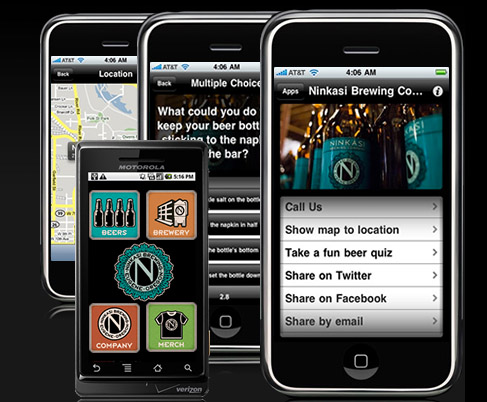
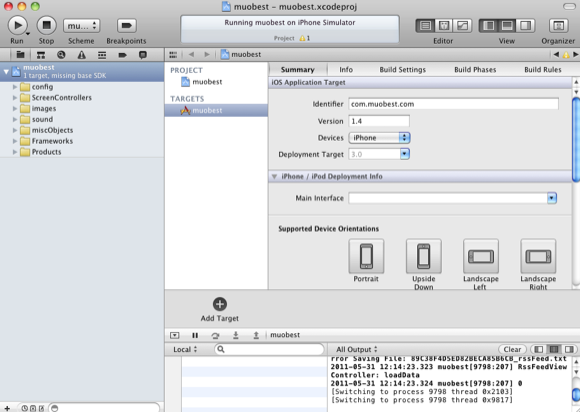
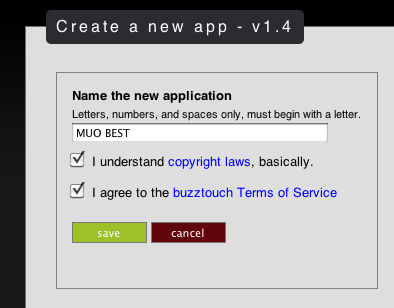
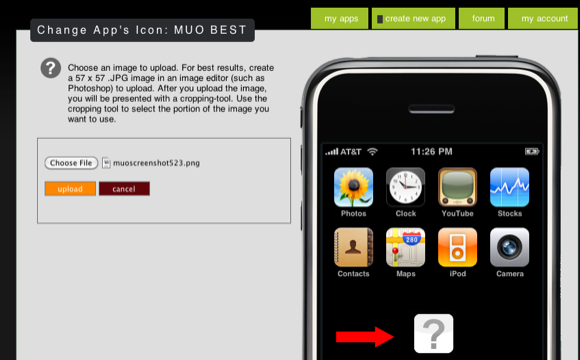
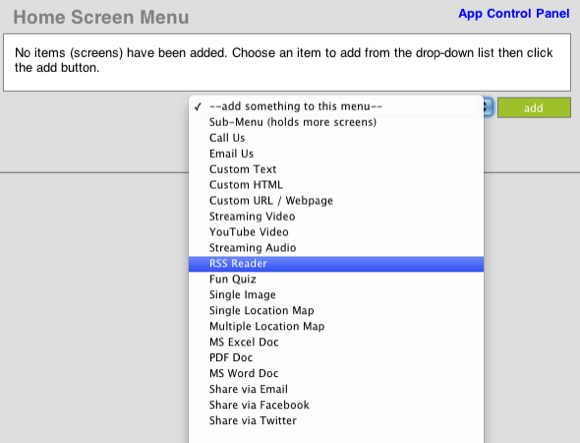
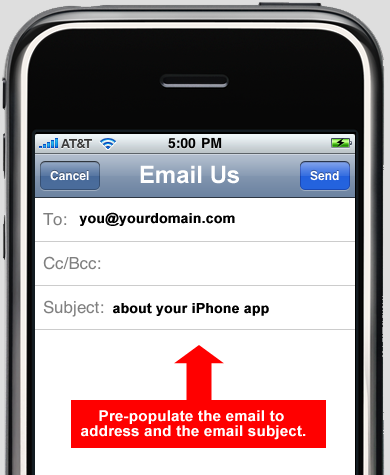
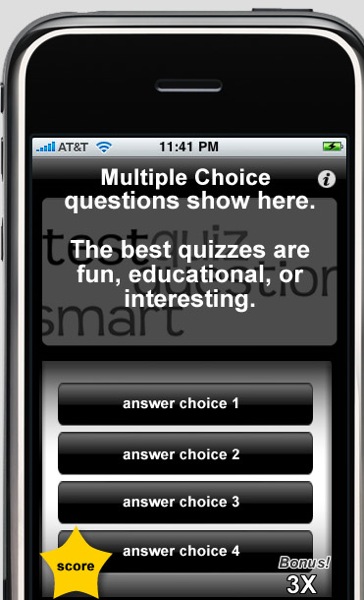
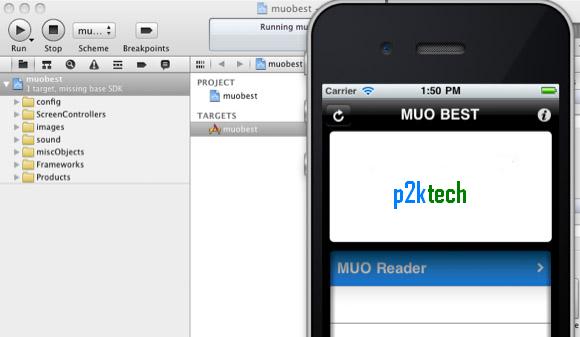
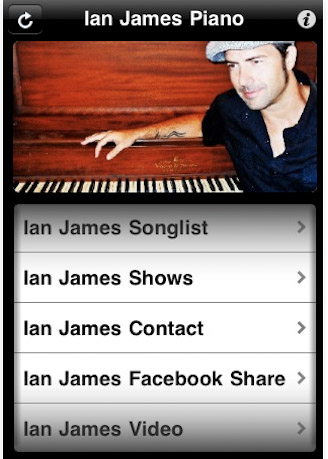
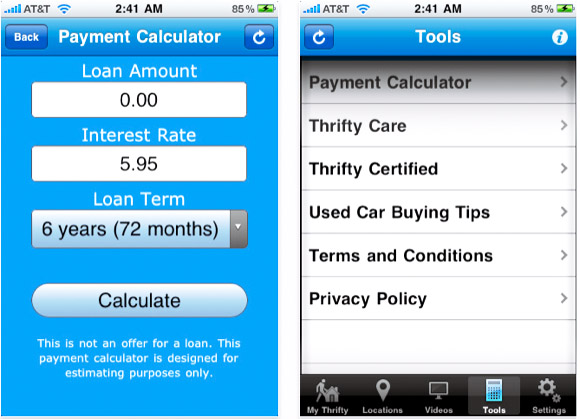

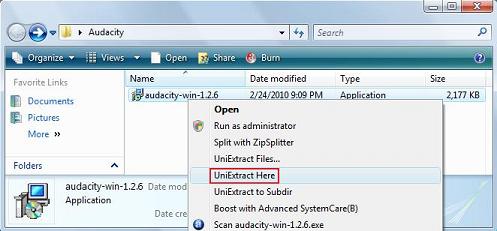
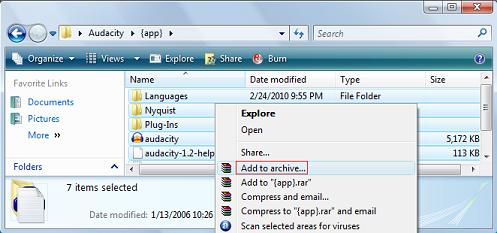
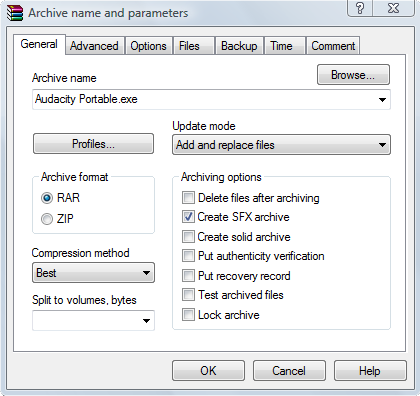
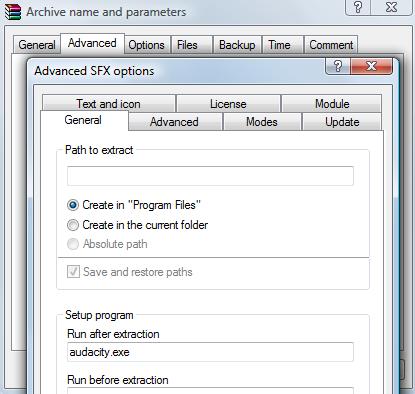
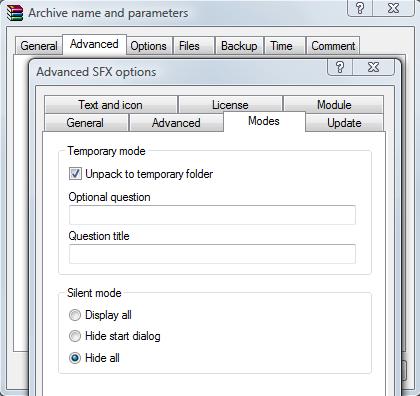
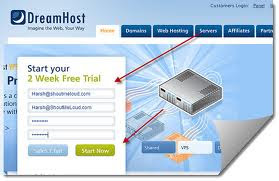








.jpg)
